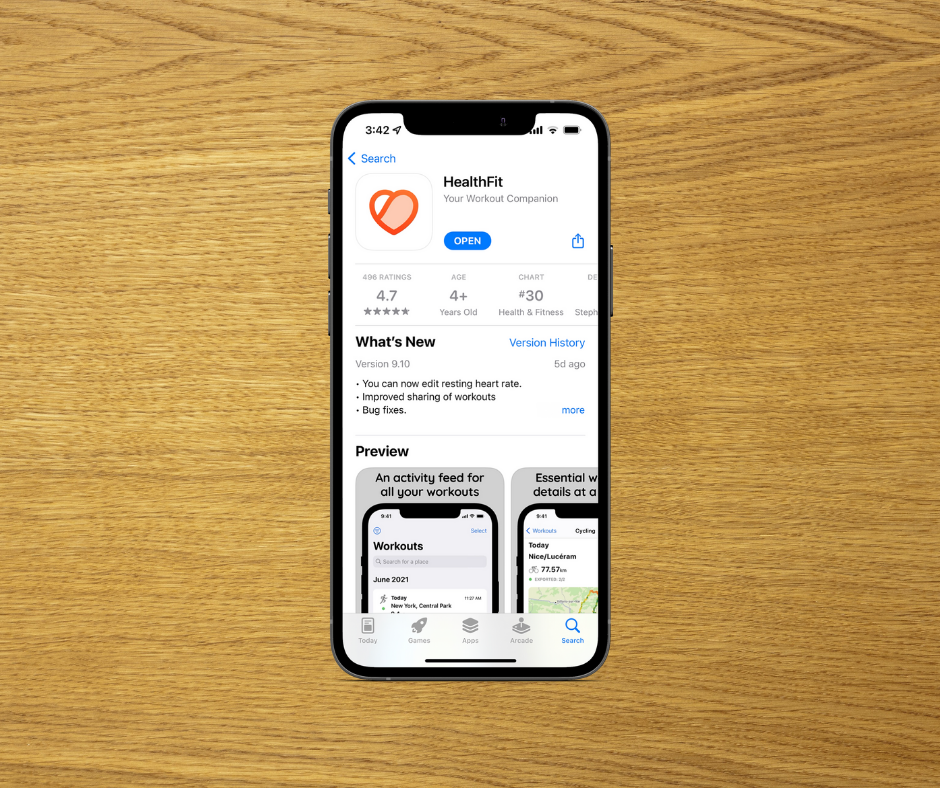The Apple Watch is undoubtedly a capable fitness device from a hardware perspective, capable of tracking just about any type of activity. Where it starts to fall short is in the software department. Out of the box, the first-party Workout and Health apps tend to provide only the most basic of information, which leads many people to turn to third-party apps. On the up-side, there are more than a few of these out there that capably fill in the missing pieces. On the down-side, this means that your data is spread out in multiple places.
For those of you that find yourself in this situation, I have good news for you. It just so happens that there are multiple solutions on the AppStore that allow you to sync up all your fitness/health platforms, and one of those is HealthFit.
Not only does HealthFit allow you to sync platforms, it can do so automatically, taking all of the thought and work out of the process. The main thing that you need to be sure of is that the platforms that you’re trying to sync are compatible with HealthFit and that the file you’re exporting is compatible with those platforms.
As of now, HealthFit works with the following platforms.
-
2PEAK
-
Cycling Analytics
-
Dropbox
-
Final Surge
-
Google
-
iCloud Drive
-
intervals.icu
-
Komoot
-
Map My Tracks
-
Microsoft
-
Nolio
-
Ride with GPS
-
Runalyze
-
Selfloops
-
Smashrun
-
SpotTracks
-
Strava
-
Suunto
-
Today’s Plan
-
TrainAsOne
-
TrainingPeaks
-
Tredict
-
Under Armour Connected Fitness
-
Xhale
HealthFit can export your data in the data files that are most commonly used, which are FIT and GPX. Odds are good that one of these file types will work with whatever fitness/health platform that you’re using, but it’s probably a good idea to double-check.
Workout Analysis
Data synchronization isn’t the only thing HealthFit does though. It also provides you with a ton of data on your specific workouts – some of which the app generates and some of which it simply pulls in from Apple Health.
Here’s some of the general information that the app provides for your workout that is standard for most fitness apps.
-
Distance
-
Heart Rate (average and maximum)
-
Time
-
Speed
-
Pace
-
Elevation
-
Heart Rate Recovery
-
Energy (Calories Burned)
-
Heart Rate Zones
-
Weather
The app also provides some information about your workout that is a little bit less common and that goes way beyond what the first-party Workout or Activity apps will tell you. The data falls into two different categories: Training Load and Running Dynamics.
-
Training Load
-
TRIMP score
-
Heart Rate Stress Score
-
Average Heart Rate Reserve
-
Average METs
-
Exercise Minutes
-
-
Running Dynamics
-
Average Cadence
-
Maximum Cadence
-
Average Stride Length
-
Steps
-
Statistics
Oh there’s much more when it comes to data in the HealthFit app. Beyond just giving you data about your specific workouts, it also provides you with a plethora of statistics about your overall training and trends for each workout type.
When it comes to tracking your overall training, the app uses three different methods or tools: the Training Stress Balance (TSB) Model, Training Monotony, and Training Strain. Obviously, these tools aren’t the point of this post, but I want to give a brief explanation of what they are because I am assuming that a good many people aren’t familiar with them. Fair warning – this will get a little nerdy. So, if you could care less about how the numbers work, feel free to jump ahead.
TRIMP Score
All three of the tools that HealthFit uses to measure your training rely on TRIMP scores. So, it’s very important to understand them. TRIMP stands for Training Impulse, and it takes into consideration both the intensity (measured by the heart rate reserve method) and the duration of the exercise (measured in minutes). In the most general terms, TRIMP scores are a way to quantify training load and stress.
Training Stress Balance (TSB) Model
The TSB Model is a statistical model that measures the effect that training has on performance. The model includes measurements for Chronic Training Loan (CTL) that relates to fitness, Acute Training Load (ACT) that relates to fatigue, and Training Stress Balance (TSB/Form) that relates to performance. Both the CTL and ACT figures are based on TRIMP scores. The effect of a workout on TSB reduces over time but lasts longer on CTL than ATL, hence the word “chronic.”
As I understand it, the figure that you’ll want to pay the most attention to is TSB, otherwise called Form in HealthFit. The figure represents the difference in the balance of training stress and provides a measure of how much you’ve trained recently versus historically. Ideally, you want to the figure to be as close to zero as possible, which means that you’re adapted to your current training load. A positive TSB figure indicates that you’re fresh or over-adapted to your current training load. (I believe that you’ll want to be in this range on race day.) A negative TSB figure means that you’re not adapted to your training load.
Whew. If you’re still reading, congratulations. Understanding models like this is certainly not straight forward, especially for an average user.
There are two things that you need to keep in mind if you attempt to use the TSB Model in your training. First, the model always assumes that training reduces your performance. Therefore, the only way to improve performance in the model is to reduce your training. Second, today’s TSB value relates to tomorrow – not today because it’s meant to inform you how ready you are for tomorrow’s workout or event.
Training Monotony
Training Monotony is another tool that relies on TRIMP scores, and it measures the degree of variation in your workouts. Typically, a Training Monotony score over a two means that you’re over-training and that your training is ineffective (likely because you are doing too much or not enough). Scores below 1.5 are ideal.
If you really want to understand the mathematical side of Training Monotony, I’ll just let you know that it’s the difference between the daily average TRIMP score and the standard deviation for each 7 day period.
Miscellaneous Statistics
There are a couple other training scores that HealthFit provides that are more niche to specific activities. I’m going to take a safe guess that most won’t really care about or use these figures. No offense to those that do/will.
The first is an Eddington Number, which pertains only to cycling. According to the app, this is “the maximum number E such that the cyclist has cycled E miles/km on E days” The explanation goes on to say that, “for example, an Eddington Number of 70 would imply that the cyclist has cycled at least 70 miles/km in a day on 70 occasions.” Apparently it’s very difficult to reach a high Eddington Number. I can’t speak from experience because I’ve never used it or even heard of it before HealthFit.
The second niche score that HealthFit provides is called an Explorer Score that only pertains to outdoor activities. Apparently, this score originated with VeloViewer in 2015. The score is based on how many squares you’ve passed through from all of your activities of a certain type. Squares are based on the standard OpenStreetMap map tile with a 256x256px image at a zoom level of 14.
Health Data Dump
There’s one other feature to the app that’s worth mentioning and that’s that it acts as a “data dump” for all of your Apple Health data on its Health screen. As far as I can tell, not a single piece of information on this screen is actually generated by HealthFit. It’s all straight from the data that’s already in Apple’s Health app on the iPhone. It does add some pretty graphs to some of the data though and neatly presents the data for different periods of time.
Unless you just really love the layout that HealthFit uses here, there’s honestly not much benefit to the feature. Maybe you find that the presentation of the data is easier to read and access than it is in the Health app. I don’t know. I personally don’t think it makes much of a difference.
Some Bummers About the App
In my opinion, there are two big bummers about HealthFit.
The first bummer about it is that it doesn’t have an Apple Watch app. In other words, it only works on the iPhone. For such a data rich application, this just doesn’t make sense to me. Supporting the Apple Watch and using complications seems like a no-brainer. Then again, maybe the lack of such support is part of why the app is able to remain so affordable. (I’ll get to the pricing soon.)
The second bummer is that the app doesn’t really do anything to interpret or help you understand all of the data (and as you saw, it’s A LOT) that it tells you. You have to do all the hard work yourself, assuming that you understand how to do so. The app basically dumps a ton of data on you, as if to say, “Good luck figuring all this out.” It has the potential to be very useful in the right hands or to be extremely confusing in the wrong hands.
Should You Buy It?
Really, it doesn’t have to be a very complicated decision. The app costs a one-time fee of $4.99, and there are no subscriptions. Hallelujah! So, whatever you decide, the cost/risk is very low here. Here’s my conclusion though.
The app is most helpful if you’re someone that wants to keep multiple fitness/health platforms in sync. That’s just the most useful aspect to the app in my opinion. The second most useful aspect is the training statistics, but those are a mixed bag. Like I said earlier, the figures won’t mean much to you if you’re not familiar with them. They’re not simple percentages and, even once you’ve read about them, they still don’t immediately make sense or become intuitive. If you’re a casual/average user, my guess is that the training statistics are going to be over your head and overwhelming at best and maybe discouraging/dangerous at worst.
My recommendation is that if you use multiple training platforms and you’re someone that is more knowledgable than the average user about training statistics (and will actually use them), you should absolutely spend the small price of $4.99 and get the app. If all you really want is training figures, there are free options on the AppStore that can provide them to you.